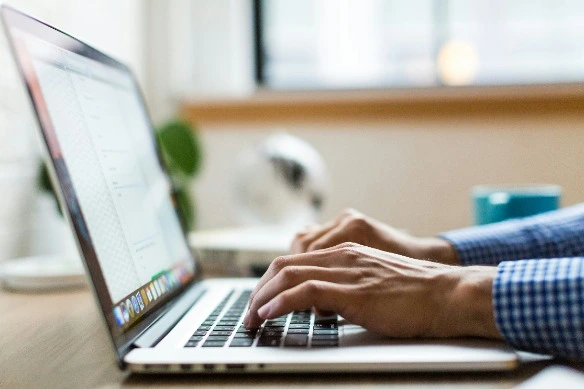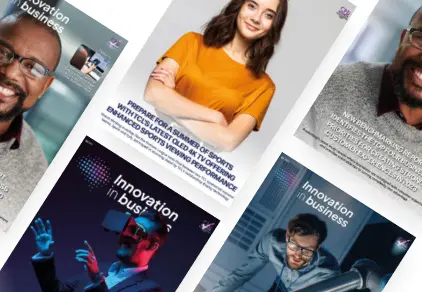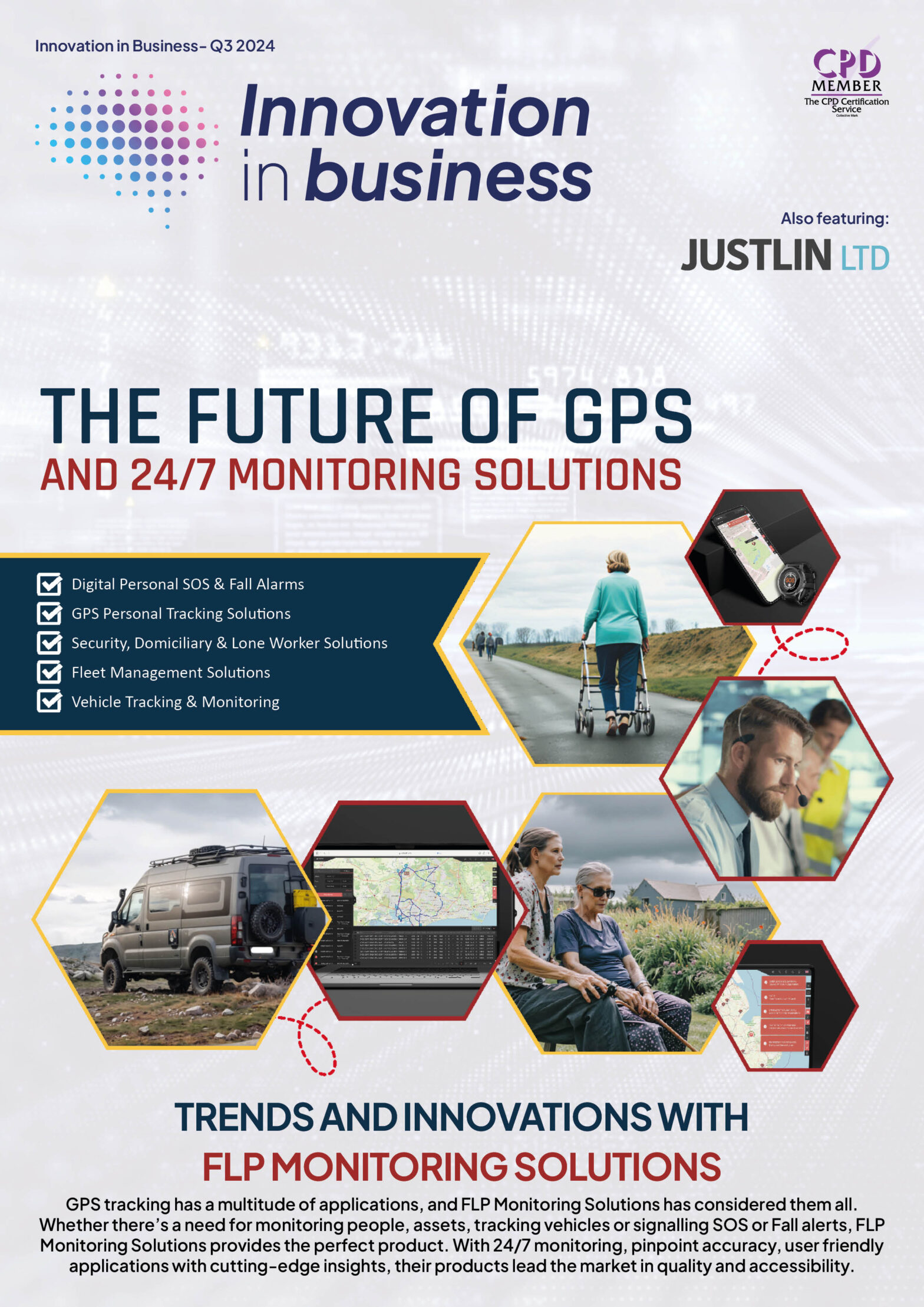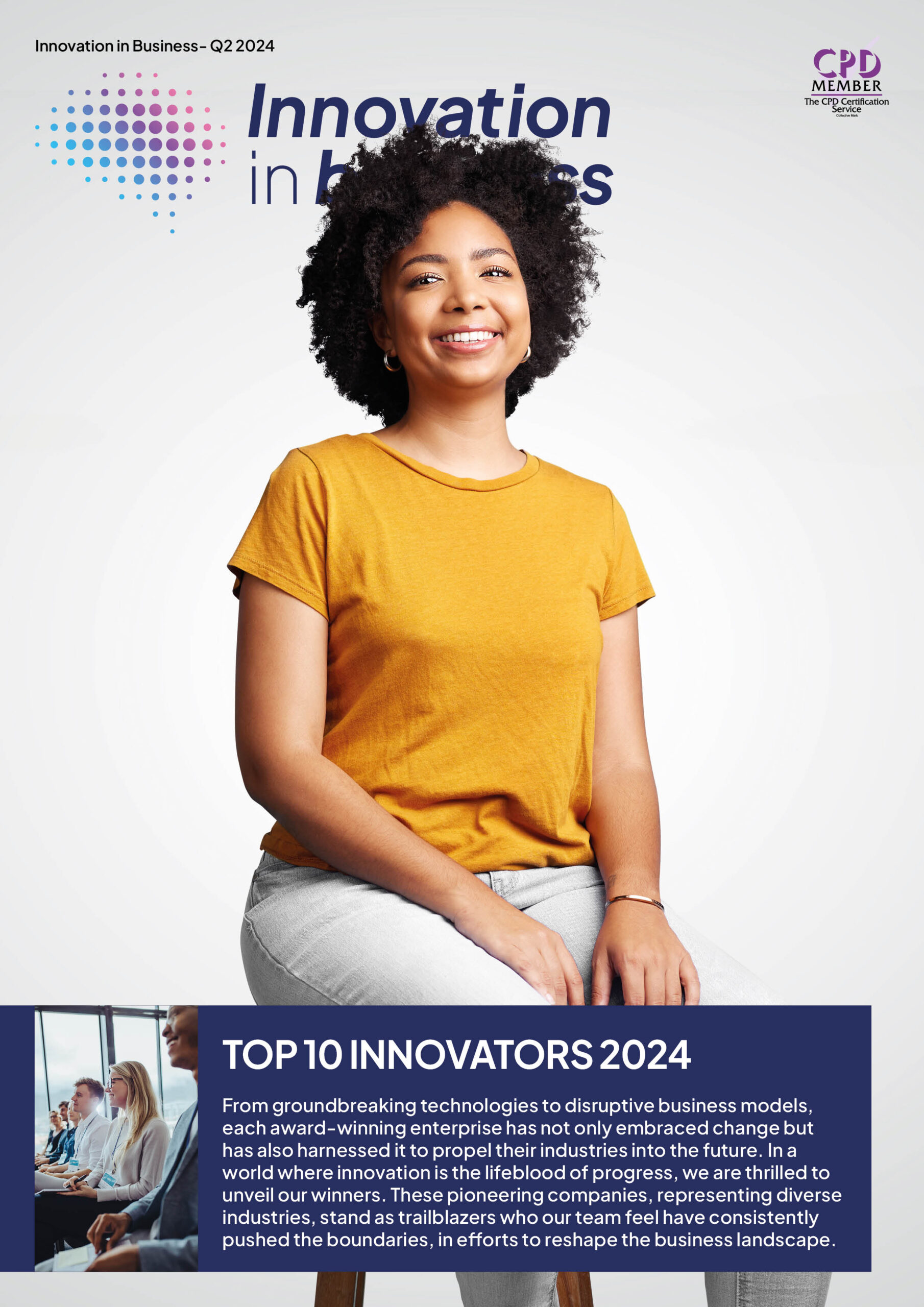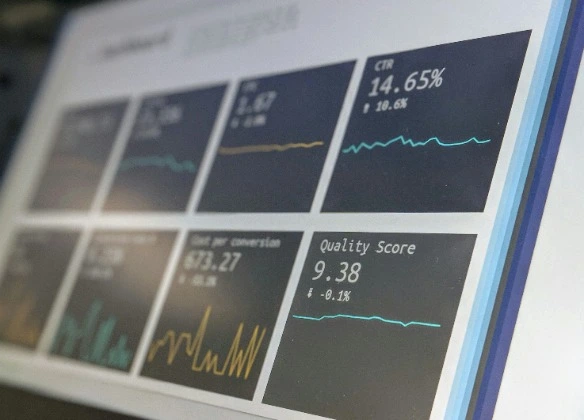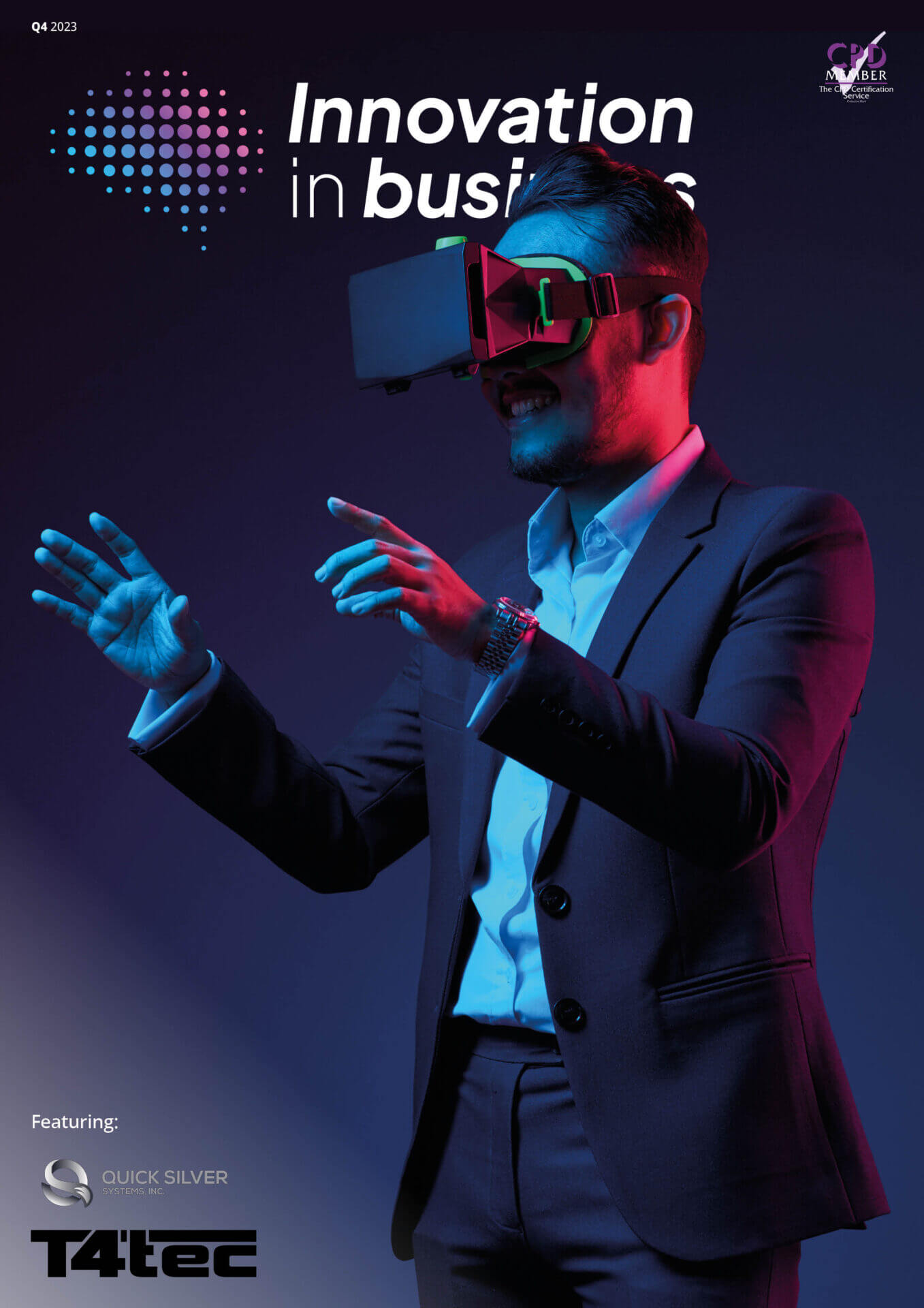

The DIY Guide to Maximizing Internet Speed Without Spending More
Slow internet can be one of the most frustrating experiences, whether you’re trying to stream a movie, join a video conference, or play an online game. While upgrading your internet plan might seem like the obvious solution, you don’t always need to spend more to get better performance. With a few simple adjustments and optimizations, you can transform your current setup into the best home internet experience without increasing your monthly bill. Here’s how.
Optimize Your Router Placement
The location of your router has a significant impact on your internet speed and coverage. A poorly positioned router can lead to weak signals and dead zones in your home.
Tips for Optimal Placement:
- Central Location: Place the router in a central, elevated position in your home to ensure even coverage.
- Avoid Obstructions: Keep it away from walls, furniture, and appliances that can block the signal.
- Reduce Interference: Avoid placing the router near other electronic devices like microwaves or cordless phones that can interfere with the Wi-Fi signal.
Change Your Wi-Fi Channel
If you live in an area with many nearby networks, such as an apartment complex, your Wi-Fi signal might compete with others on the same channel. This can cause slow speeds and dropped connections.
How to Fix It:
- Log into your router’s settings (check your router’s manual for instructions).
- Use a Wi-Fi analyzer app to identify the least congested channel in your area.
- Switch your router to that channel for better performance.
Use the Right Frequency Band
Modern routers offer dual-band or tri-band functionality, providing both 2.4 GHz and 5 GHz frequency options. Each has its own strengths and best use cases.
- 2.4 GHz: Offers better range but slower speeds, ideal for devices farther from the router.
- 5 GHz: Provides faster speeds but shorter range, perfect for nearby devices that require high performance, such as smart TVs or gaming consoles.
If your router supports it, connect high-bandwidth devices to the 5 GHz network for a noticeable speed boost.
Limit Background Usage
Many devices and applications run background processes that consume bandwidth, slowing down your internet for other activities.
How to Reduce Background Usage:
- Disable Automatic Updates: Turn off auto-updates for devices and apps, scheduling them for off-peak hours instead.
- Pause Unused Devices: Disconnect devices not actively in use, such as old smartphones or tablets.
- Monitor Bandwidth Hogs: Use your router’s admin settings or a third-party app to identify and manage devices consuming excessive bandwidth.
Perform Regular Router Maintenance
Over time, routers can accumulate bugs and temporary issues that reduce their efficiency. A little maintenance can go a long way in keeping your internet running smoothly.
Maintenance Tips:
- Restart Weekly: Reboot your router at least once a week to clear temporary glitches.
- Update Firmware: Check for and install firmware updates to improve performance and security.
- Clean the Router: Dust and heat can affect your router’s performance. Keep it clean and well-ventilated.
Optimize Your Device Settings
Sometimes, the problem isn’t with your internet connection but with the device you’re using. Simple tweaks can improve performance significantly.
- Close Unnecessary Apps: Shut down apps and browser tabs you’re not using to free up system resources.
- Disable VPNs: While VPNs provide security, they can slow down your connection. Disable them temporarily if speed is your priority.
- Update Network Drivers: Ensure your computer or device has the latest drivers for optimal compatibility with your network.
Use Ethernet for Critical Devices
Wi-Fi is convenient, but it’s also more prone to interference and speed fluctuations than a wired connection. For devices that require stable, high-speed connections, Ethernet is the way to go.
Benefits of Ethernet:
- Lower Latency: Ideal for gaming and video calls where real-time communication is essential.
- Consistent Speeds: Provides maximum speeds without interference from other devices or networks.
Invest in high-quality Ethernet cables (Cat 5e or higher) to get the best results.
Reduce Network Congestion
If you share your internet connection with multiple users, network congestion can slow everyone down. Managing usage effectively ensures a better experience for all.
How to Manage Congestion:
- Set Priorities: Use your router’s Quality of Service (QoS) settings to prioritize bandwidth for specific devices or applications.
- Schedule Activities: Stagger high-bandwidth activities, like streaming and file downloads, to avoid peak usage times.
- Encourage Offline Activities: Suggest offline alternatives during times of high network demand to reduce strain.
Test and Monitor Your Internet Performance
Regularly testing your internet speeds helps you understand whether your optimizations are working and highlights any persistent issues.
Steps for Testing:
- Use a reliable speed test tool like Ookla Speedtest or Fast.com.
- Test speeds on multiple devices and at different times of day.
- Compare results to the speeds promised in your plan. If there’s a significant gap, contact your ISP for troubleshooting.
With these DIY tips, you can turn your current internet plan into a high-performance solution that meets your household’s needs. From strategic router placement to managing background usage, small changes can make a big impact. Whether you’re streaming, gaming, or working from home, optimizing your network ensures a faster, smoother experience for everyone. Best of all, you don’t have to spend a dime to achieve it.

Technology
25 March 2025
Ransomware-As-A-Service Variants on the Rise With Critical Infrastructure Providers at the Greatest Risk

Business Advice
25 March 2025
Claims Processing Automation: How Insurers Can Cut Costs and Improve CX

Technology
18 March 2025
Secret Signs Your Internet Security Has Been Compromised